
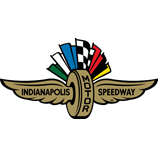
Digital Ticket Guide
General Information
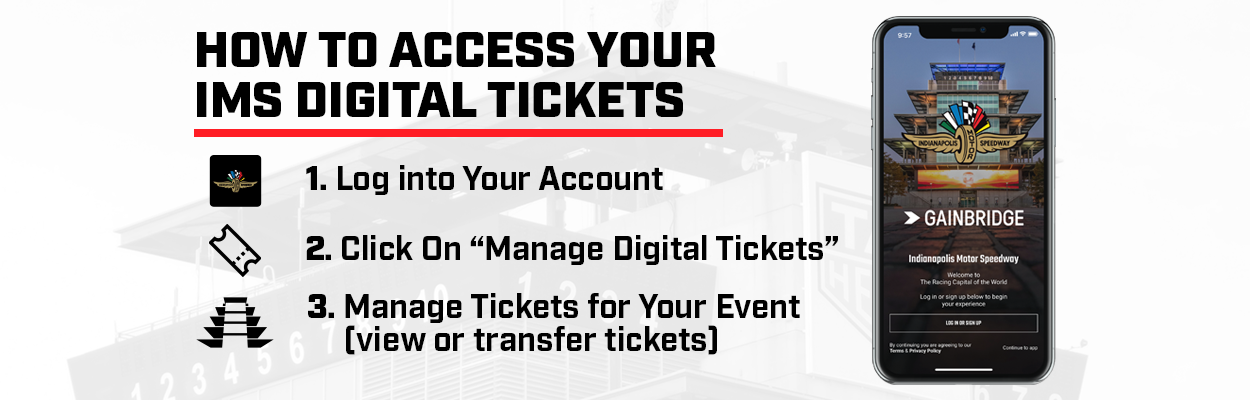
Digital Tickets to events at Indianapolis Motor Speedway will be accessible via a mobile device only. Fans can access and manage their digital tickets when logged into their IMS account on IMS.com or when logged into the IMS Mobile App. Fans can also download their digital tickets to their Google Pay or Apple Wallet apps from IMS.com for easy offline accessibility.
IMS Mobile App
The IMS Mobile App is available in the App Store for iOS users and the Google Play store for Android users.
Please note: Once your tickets are in the IMS Mobile app, ticket transfers are limited to one transfer.
Need Help?
Contact the IMS Ticket Office at 317-492-6700 or tickets@brickyard.com.
IMS.com | Access Tickets
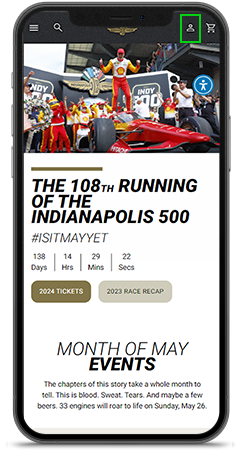
STEP 1
Visit IMS.com via your mobile phone's web browser, then select the "Sign In" account icon in the top right of the screen to log in to your account.
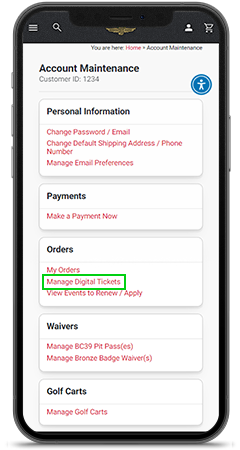
STEP 2
Once logged in, select "Manage Digital Tickets" at the bottom of the account maintenance page.
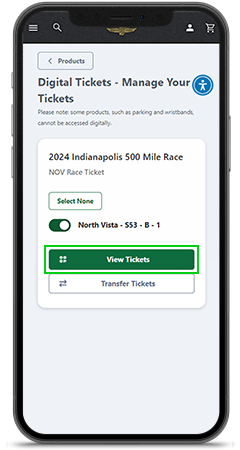
STEP 3
Select the "View Tickets" button and present your ticket on your mobile device at the gate. Please have your ticket ready to scan when you approach your entry gate. For expedited scanning, please maximize your device's screen brightness.
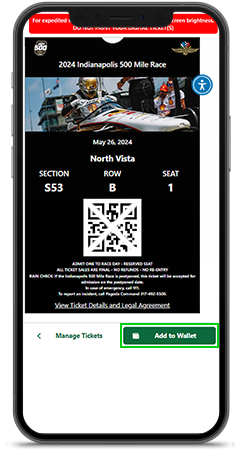
STEP 4
Add the ticket to your mobile wallet for easy offline access at the gates. Scroll up when viewing your ticket and select "Add to Apple Wallet" if you are using an Apple device, or select "G Pay | Save to Phone" if you are using an Android device. Open the wallet app on your mobile device and select your ticket to present at the gate for entry.
IMS.com | Transfer Tickets
A ticket transfer is only necessary when sending to someone other than yourself. Please do not transfer tickets to yourself.
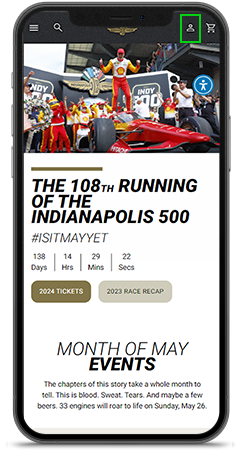
STEP 1
Visit IMS.com via your mobile phone's web browser, then select the "Sign In" account icon in the top right of the screen to log in to your account.
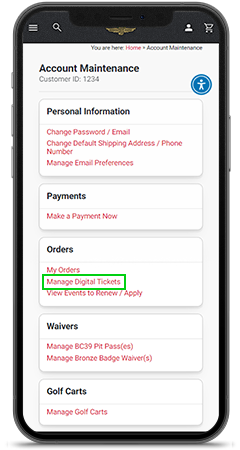
STEP 2
Once logged in, select "Manage Digital Tickets" at the bottom of the account maintenance page.
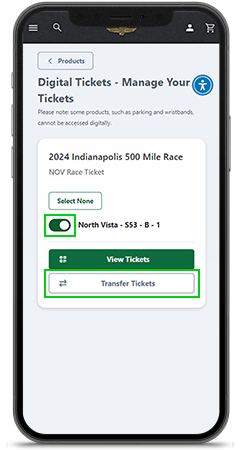
STEP 3
Select the ticket you want to transfer by clicking the toggle button next to your ticket ID number. Then, select "Transfer Tickets."
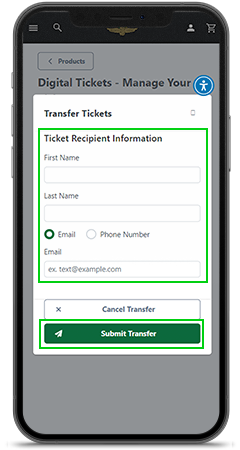
STEP 4
You may transfer tickets via text or email. To do so, enter the ticket recipient's first and last name, then enter the recipient's email address or mobile phone number to where you want the tickets transferred. Once all required fields have been filled out, select "Submit Transfer."
IMS.com | Accept Transferred Tickets
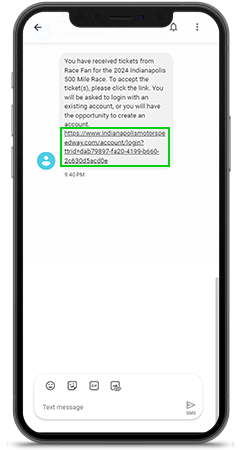
STEP 1
The recipient will receive a text or an email informing them of the tickets they are receiving. The recipient must accept the tickets.
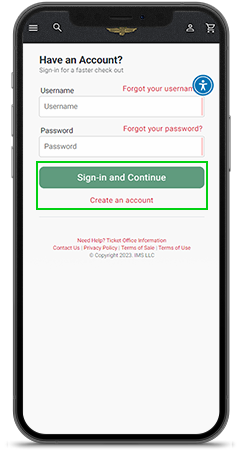
STEP 2
To accept the tickets, click the link in the text or email and log in to your IMS account. If you do not have an IMS account, you must create an account.
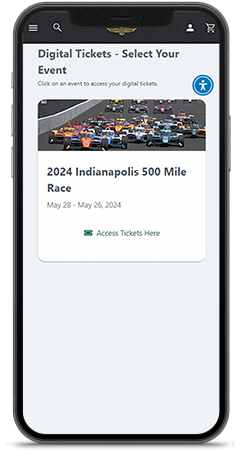
STEP 3
Once accepted, the tickets will be added to the recipient's account.
IMS Mobile App | Access Tickets
If you purchased digital tickets on a web browser, please use the same email address when creating your account for the IMS mobile app.
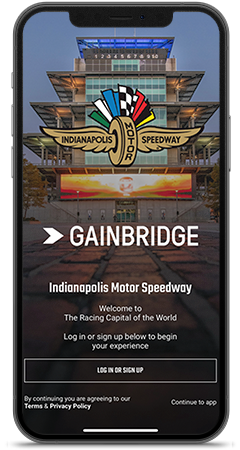
STEP 1
Log in or create a new account with the same email used to purchase tickets from IMS. Complete email verification process.
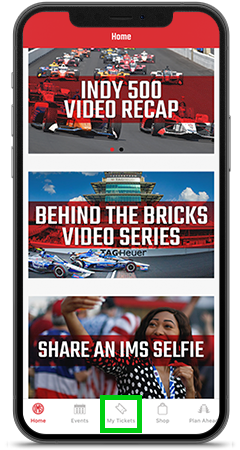
STEP 2
Select the "My Tickets" tab at the bottom of the screen.
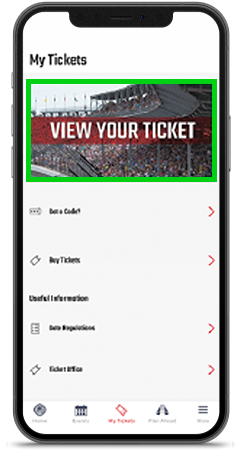
STEP 3
Click "View Your Ticket."
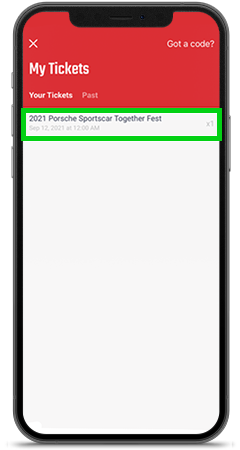
STEP 4
Select the tab for the event you are attending under the "Your Tickets" tab.
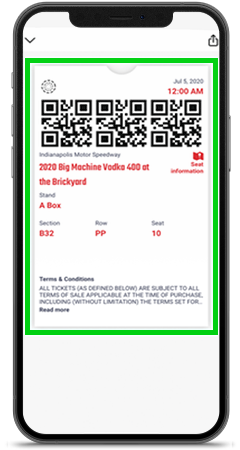
STEP 5
Present your ticket on your mobile device at the gate. Please have your ticket ready to scan when you approach your entry gate.
IMS Mobile App | Transfer Tickets
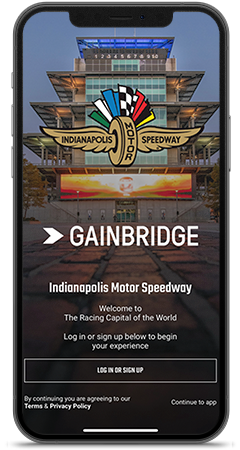
STEP 1
Log in or create a new account with the same email used to purchase tickets from IMS. Complete email verification process.
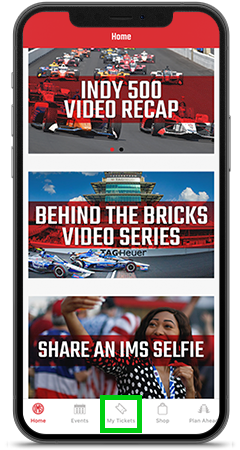
STEP 2
Select the "My Tickets" tab at the bottom of the screen.
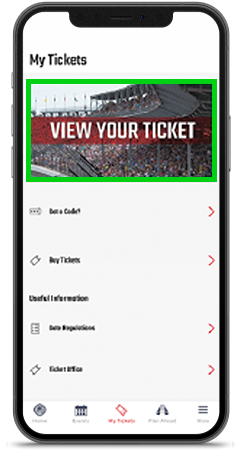
STEP 3
Click "View Your Ticket."
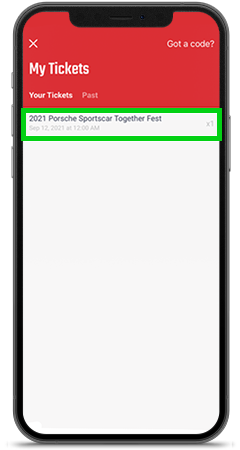
STEP 4
Select the tab for the event you are attending under the "Your Tickets" tab.
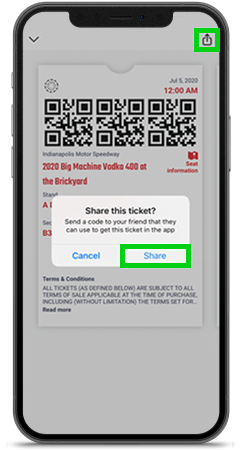
STEP 5
In the upper right-hand corner, select the share icon, then click "Share."
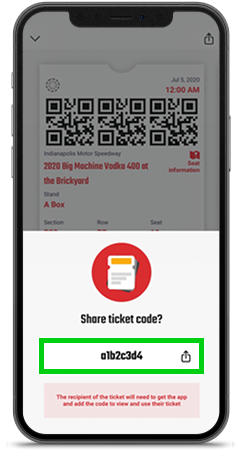
STEP 6
Click the share icon next to the unique code and select the recipient to whom you would like to transfer your tickets. You can share via text or email.
IMS Mobile App | Accept Transferred Tickets
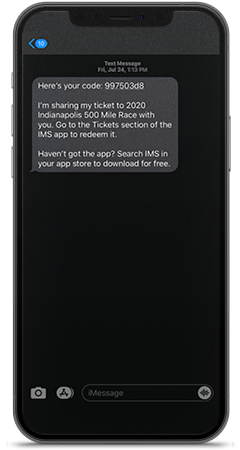
STEP 1
The recipient will receive a text or email informing them of the tickets they are receiving. The recipient must accept the tickets.
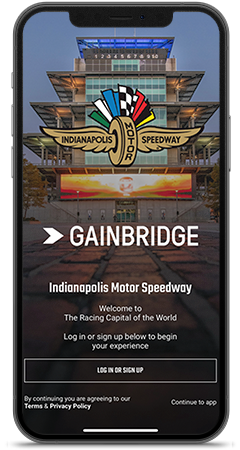
STEP 2
Log in or create a new account with the same email used to purchase tickets from IMS. Complete email verification process.
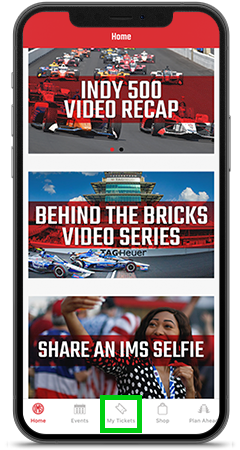
STEP 3
Select the "My Tickets" tab at the bottom of the screen.
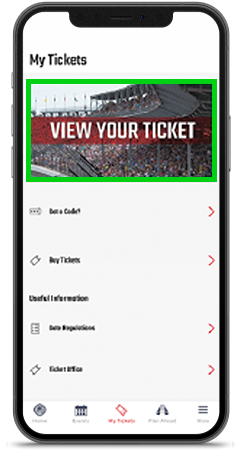
STEP 4
Click "View Your Ticket."
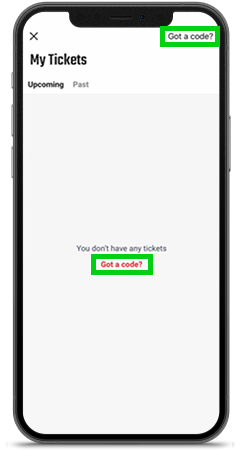
STEP 5
Select "Got a Code?" in the upper right-hand corner of the screen.
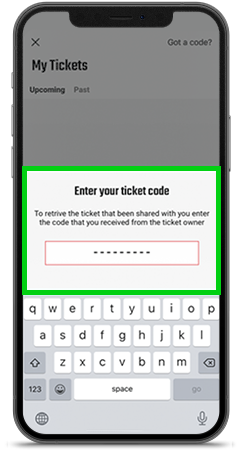
STEP 6
Enter your ticket code in the space provided, then hit enter. Once accepted, the tickets will be added to the recipient's account.
FAQs
Mobile ticketing is the safest, flexible and most convenient way to manage your tickets. Mobile tickets provide:
- Quick and easy entry to the venue using your smartphone.
- The ability to manage and transfer your tickets at any time.
- Reduced risk of lost, stolen, counterfeit or forgotten tickets.
Linking Ticket Accounts is a feature in the IMS mobile app that allows you to add additional verified email addresses to consolidate all your digital tickets. For example, if you created an account in the mobile app with an email address of 123test@gmail.com and you have tickets with your IMS.com account under the email address 2ndEmail@hotmail.com, you can add both emails in the app so all your tickets are accessible.
To link your emails, go to the Plan Ahead tab in the app, then select the Settings gear in the top right corner to pull up your Profile. Then select "Linking Ticket Accounts" and click the "Add ticket account email + " button. You will be prompted to enter an email address and then verify the new email entered. Once verified, your accounts are linked, and you should be able to view all digital tickets.


